Error 526 is an SSL (Secure Sockets Layer) handshake error that occurs when Cloudflare is unable to validate the SSL certificate presented by the origin web server.
Cloudflare acts as a reverse proxy between your website’s visitors and your origin server, and it requires a valid SSL certificate to establish a secure connection with the server.
When a visitor tries to access a website protected by Cloudflare, Cloudflare attempts to establish an SSL/TLS handshake with the origin server to fetch the requested content.
If there is an issue with the SSL certificate on the origin server or if the SSL configuration is incorrect, Cloudflare cannot complete the SSL handshake, resulting in Error 526.
How to Fix Error 526 Cloudflare
How to Fix Error 526 Invalid SSL Certificate Cloudflare? The error message displayed to the website visitor will typically look like this:
Error 526: Invalid SSL certificateCommon causes of Error 526 include:
- Missing or expired SSL certificate on the origin server.
- Mismatched SSL certificate (e.g., the certificate is not issued for the correct domain).
- Configuration issues on the origin server, such as incorrect SSL settings or unsupported SSL/TLS protocols.
- Firewall or security software on the origin server blocking Cloudflare’s requests.
To fix Error 526, you should review the SSL certificate and configuration on your origin server, make sure it is valid and properly configured. Additionally, ensure that Cloudflare’s SSL settings are appropriate, and consider using the “Full (Strict)” SSL mode if your server has a valid SSL certificate.
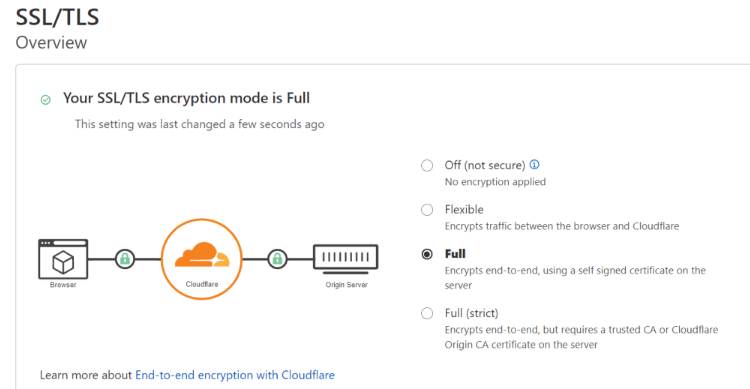
If you are unsure about how to resolve the issue, you can contact your hosting provider or Cloudflare support for further assistance.
Cause of Error 526 Cloudflare
Error 526 in Cloudflare typically occurs when the connection between the Cloudflare server and the origin web server is not properly configured, or there is a certificate issue. This error is usually related to an SSL handshake problem. Here’s a step-by-step guide to help you fix Error 526:
Check SSL Certificate on Origin Server
Ensure that your origin server has a valid SSL certificate installed and configured correctly. The certificate should be issued for your domain and should not be expired or revoked.
Use Full SSL (Strict) Mode on Cloudflare
In your Cloudflare dashboard, go to the “SSL/TLS” section and make sure you are using the “Full” or “Full (Strict)” SSL mode. The “Full (Strict)” mode requires a valid SSL certificate on your origin server, while the “Full” mode allows for a self-signed or expired certificate on the origin. However, it’s recommended to use “Full (Strict)” for better security.
Check Firewall and Security Plugins
If you are using a firewall or security plugins on your origin server, they might be blocking Cloudflare’s requests. Temporarily disable them to see if the issue is resolved. If that fixes the problem, adjust the settings of your security plugins accordingly to allow Cloudflare’s traffic.
Check Port and Protocol Settings
Ensure that your origin server is configured to accept HTTPS connections on port 443. Double-check that the origin server is configured to use the same SSL version (TLS 1.0, TLS 1.2, etc.) supported by Cloudflare.
Review Cloudflare Crypto Settings
In the Cloudflare dashboard, navigate to the “Crypto” section and verify your SSL settings. Make sure you have the appropriate SSL configuration based on your server’s capabilities. As mentioned earlier, “Full (Strict)” mode is preferred if your origin server has a valid SSL certificate.
Purge Cloudflare Cache
After making any changes, it’s a good idea to purge Cloudflare’s cache. This ensures that Cloudflare fetches the latest content from your origin server.
Contact Cloudflare Support
If you have followed the steps above and are still experiencing Error 526, it’s recommended to reach out to Cloudflare’s support team. They can provide further assistance in diagnosing and resolving the issue.
Remember to take caution when making changes to your server and Cloudflare settings, especially regarding SSL certificates, as improper configurations may lead to other issues. Always create backups and test changes in a staging environment if possible.









